First I just want to say that after reading all that has been said of Pinterest and how to use it (and there is a seriously overwhelming number of articles out there!), I found that the amount of this information cannot fit in one single post. Unless, of course, my plan was to write a 10k words long post, which it wasn’t, to be honest.
So, in this post, I go over some of the basics for those who just don’t know where to start with Pinterest. And I discuss a few major points, like Pinterest’s SEO and how to choose the right keywords, plus some tips that should help you get off the ground and create some changes towards better traffic.
However, there will certainly be more posts about Pinterest in the future, so I can share the remainder of everything I learned.
Now let’s get started!
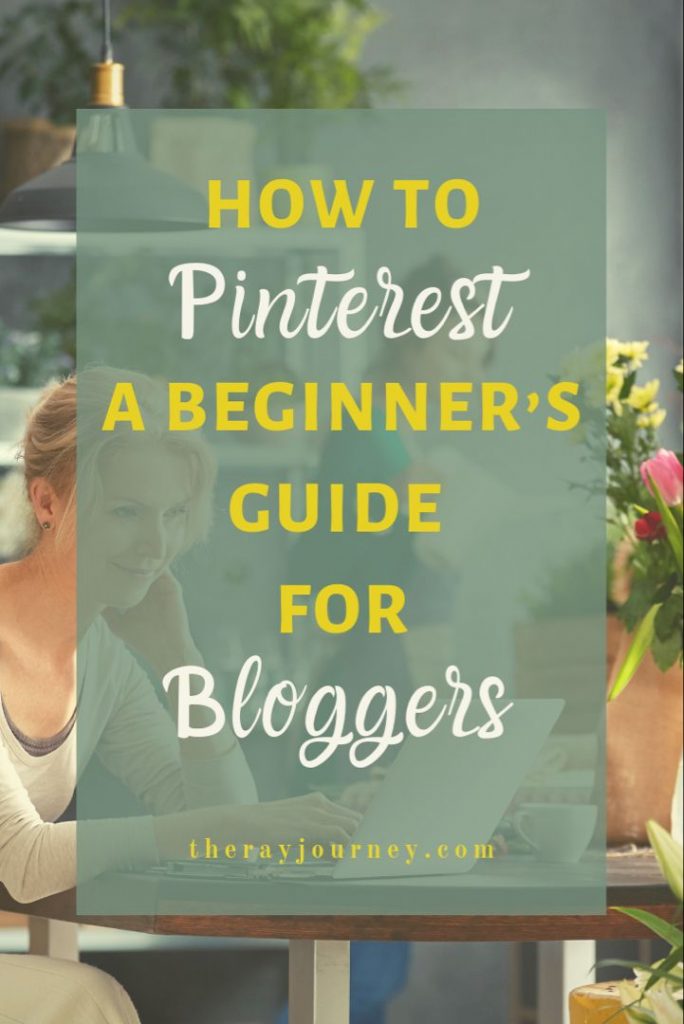
How To Pinterest: A Beginner’s Guide For Bloggers:
- Which niche can benefit from Pinterest?
- Should you use Pinterest to promote your blog?
- Pinterest is not Instagram
- What is Pinterest’s SEO?
- How to choose the right keywords for Pinterest
- How to start using Pinterest
- How to organize your Pinterest account
- How to drive traffic to your Pinterest account
- Conclusion: To get more pin views
Which niche can benefit from Pinterest?
I have seen so many bloggers use Pinterest to drive traffic to their websites and it amazed me how much traffic some of them could get. However, most (if not all) of these blogs are lifestyle, beauty, cooking, or travelling blogs. All of these blogs are great with images.
There is nothing more expressive than a photo to show a great outfit, or a beautiful scenery, or a delicious recipe.
So while I had Pinterest on my mind as something I was tempted to try, I honestly wasn’t sure if this was something that could work for me given the nature of my blog and how it doesn’t at all depend on beautifully taken photos.
So I was clueless as to what I could do to benefit from this platform.
But I was persistent and I didn’t like the idea of letting a chance of such an opportunity, to drive traffic to my blog, pass by me without even giving it a shot.
So, I started searching on Pinterest to see if there is anything that is relevant to what I blog about and to my surprise, it was FULL.
One of the things I realized I could benefit of is “infographics;” for some reason I didn’t ever think about that, and no one ever suggested it to me when I asked a few for advice. But it turns out this is the perfect way I could incorporate my website’s material into a “pinnable” photo on Pinterest.
This brings us to the answer of this question:
Which niche can benefit from Pinterest? – Every single one of them.
Should you use Pinterest to promote your blog?
Yes, you most certainly should.
As of 2020, Pinterest has more than 416 million monthly users and it is used by people in every region in the world. The platform is also growing exponentially as it was at 250 million users just 2 years ago.
Pinterest has proven to be a lead competitor among search engines because of how resourceful it is (some even go as far as saying it’s competing against Google, but that’s a little far-fetched in my opinion).
But I also wanted to know what bloggers around me think of it, so I started a poll on Twitter earlier to have some sort of an insight; and it looks like the majority of bloggers do believe that you should use it since the majority of them are already using Pinterest for their blogs.
According to this very humble poll, 74% of the 197 bloggers who voted are using Pinterest.
However, it seems that Pinterest is quite the confusing platform, because I also asked bloggers to share their experience with Pinterest so far, and although 74% of the voters are in fact using pinterest, not necessarily all of them know how exactly they can benefit from it.
And those 26% who are not using it are mostly either not interested in the platform or, like myself, bloggers who had no idea where to start.
But before we dive into how to use this platform, let’s first make one tiny clarification..
Pinterest is not Instagram
There is a misconception that some people seem to still have about Pinterest from what I’ve read and that is that they dub it as a “social media platform,” like Facebook or Instagram, which it was at some point in time, but now Pinterest is mainly a search engine, more like a visual search engine.
Now, people use Pinterest like they use Google. Maybe some people still use it to connect with other followers, but the vast majority of visitors use it for search. They type in a keyword in the search bar and Pinterest provides matching results to what they are looking for.
If you use this site with that mindset, you will have a different approach as to how to better your rankings there.
Because just like you should pay attention to Google’s SEO for your ranking on Google’s serp, you should pay that same attention for Pinterest’s SEO rules to get higher rankings on it’s search result page.
I would very much recommend reading my last week’s post on Google’s SEO The Simplest Guide To SEO For Beginners, in addition to this post, because you will need to have an understanding of both SEOs to be able to get more traffic.

What is Pinterest’s SEO?
Pinterest’s SEO is optimizing everything on your Pinterest account to follow the specific guidelines and Pinterest best practices in order to appear on a Pinterest search results page.
However, Pinterest is known for continuously changing/updating their rules (much like Google), so what may have worked a year or two ago, could get your account penalized now.
That’s why you need to be on the lookout for any updates that might affect your current pins and how they rank.
How to choose the right keywords for Pinterest
One of the most important things to pay attention to when applying Pinterest’s SEO is focus on optimizing your account with the right keywords.
These keywords should be in your bio and the descriptions of your board and pins, as well as the titles of each one of those.
(If you’re new to Pinterest and don’t know how to create boards or pins yet, I’ll get to that in the next section.)
To know which keywords to use, you can do the following:
1. Pinterest’s search suggestions
When you search for something on Pinterest, it shows you a list of relevant keywords that is related to your search. These words should be your guide as to what most users who search that word would be interested to see.


Try searching on Pinterest with relevant keywords to your niche and look for the type of results you get.
How much interaction the pins appearing for this specific word are getting? You want to aim for the keywords that are getting the highest number of interaction.
2. Category search
You can search in the specific category that matches your niche. When you click on a category it will show you how many users are following this category and the most popular pins.
Under each category there are several topics, each topic you click will show you the number of followers of this topic along with the most popular pins shared in that topic, which should also help you figure which titles and images work best for this topic.
It will also show you a list of other related topics to this one. This information will give you an idea of which topic branches in your niche would perform best on Pinterest.
You can also go to the popular category and find out which topics and pins are the most popular at the moment on Pinterest in general.


How to start using Pinterest
I’m aware that probably most of those reading this post already have a Pinterest account set up; so if this is you, you may check if you forgot one of those steps or just skip this section.
If you are, however, brand new to this platform, here are the very first steps to take to start using Pinterest for your blog:
- First you will need to go to Pinterest and sign up for an account.
- Then claim your website; this may take up to 48 hours.
- Upgrade to Pinterest Business account to get more in-depth analysis of your account’s stats (it’s free).
- Install a plugin to your website that adds a “save it” button on your blog post images which allows visitors to share it on Pinterest. Or get it from Pinterest here.
- If you’re using WP and want to add a “save it” button on your image without installing a plugin, check these steps.
- You can also add a Pinterest share button on your page along with the Twitter and Facebook ones (for WP users).
- Allow your site visitors to follow you on Pinterest by adding it among your social media links widget. (for WP users).
- Start creating new images for your blog posts with image size 600×900 (more on this below).
How to customize your Pinterest account
Once you have done the basic work which is join the platform and set your website to become Pinterest friendly. It’s time to work on the Pinterest account.
creating Boards
First you will want to create boards. One board can have all your pins. The title of this board should be the title of your website/blog, for the sake of SEO, but also to make it easier for your visitors to know they will find everything related to your blog posts in this one board.
Then, you can create a few other boards where you can pin the different categories you have for your articles.
For example, if you blog about money and business, then you will create one board for Money Tips and another for Business Tips, and add the relevant pins to them.
You should then edit the description of your boards. When doing so, use as many relevant keywords to your website as you can; this helps with your SEO.
However, add these words in structured sentences, don’t just stuff many keywords randomly. This is because apparently Pinterest algorithm can tell if you are trying to use too many keywords to rank and will consider it a spam.
Creating Sections
In your newly created board, you can either add pins directly or you have the option to create separate sections and then add the relevant pins to each section.
This will entirely depend on your content. If you post about a variety of topics, it’s better to set a separate section for each topic.
This makes it easier for users to find the relevant material to their search query and, also, makes it easier for Pinterest to understand what your pins are about in order to suggest them under the right search terms.
The section title should have relevant keywords and should give a clear idea to the user, and Pinterest, of what kind of pins it includes.
Creating Pins
Now this is where most of the work lies. Creating attractive and relevant pins that will drive the user to interact with it, either on Pinterest or through clicking the link to your website.
In order to create an attractive pin, you need to consider three main aspects:
A. Image size
The ideal Pinterest image size as of 2020 is 1000 x 1500 pixels. Other dimensions you can try also are 600 x 900 and 735 x 1102. Generally, you should stick to a 2:3 ratio to be on the good side of Pineterst’s algorithm.
Some articles I read claim sometimes a square-sized image (600 x 600) can do you well with traffic because, for mobile users, it is the fastest to load. And one of Google’s most important SEO aspects is speed for mobile users, with that being said, it makes sense if it would favor showing a faster loading pin.
You can also see that Pinterest now gives you the option to share your Instagram photos, which are ideally square-sized ones.
So, while the ideal Pinterest image size is bigger than that, it won’t hurt to add a smaller sized pin for one of your posts every now and then and monitor the performance.
Important Tip:
Remember that Google Images search results page shows Pinterest images too, so don’t forget Google’s SEO when setting up your Pinterest.
B. Photo quality
This goes without saying, but in order to have an attractive pin you need to make sure that the photo you are using is of high quality. Pay attention to the colors and the contrast.
The photo should also be relevant to the topic and one that conveys the message you are trying to give to the user.
C. Text overlay
Whether you actually need to add text or not will depend on your content. Some Pins wouldn’t necessarily need text to deliver the point, while others would make no sense without a text overlay.
When adding text, you should make sure that it’s bold and clear, and that it compliments the photo and not just adding visual noise to it.
You can do this by trying to use proper, readable font styles and font size and use coherent colors that goes well with the colors of your photo.
You can experiment with different photos and fonts and monitor their performance until you figure out which style works best for your content and gets the most interactions.
Pinterest Pin Templates
I have recently decided to check some customizable Pinterest templates to save me time and hassle, and this was really the best decision I made because they have been such a great help.
I am currently using Ell’s Pinterest Templates (aff) and some template packages I purchased from Why Not Mom. Both actually bring me really high impressions and clicks.
Having ready-to-use templates allowed me to create more pins in a shorter amount of time, by taking away all the time it takes me to think of different Pin designs. And they actually look good too!
Creating Infographics
Infographics are a great type of pin on Pinterest; and it works well for mostly every niche as it directly provides information to the user.
This will hopefully also create a bigger motive for them to read more into the topic and, therefore, will result in a click-through to your website. Or can result in sharing your pin, which is just as good.
When creating an infographic, there are a few things you would need to pay attention to:
- Creating useful content. Beneficial and useful content is important for an infographic. You need to bring the “info” to infographic.
- Engaging content. While focusing on the quality of the information, try to put it in a way that will get a reaction out of the viewer. This can be through asking an intriguing question or adding a motivational, funny or even shocking sentences/info. (This may not be an option for every post, but just keep it mind.)
- Using the right layout to deliver your message. Try searching for similar keywords to your topic and see what is the most popular? Is it lists? Is it illustrations? Is it charts? The content of the specific post you’ll link to may also decide that for you.
- Organized look. Regardless of the layout you will decide to use, make sure that it is organized and easy to read, don’t overcrowd it with information or use fonts that are too small to read.
- Always remember mobile users. You might want to check how your pin will look on a mobile phone to make sure it’s clear enough.

How to drive traffic to your Pinterest account
Alongside the number one factor in driving traffic which is using the right keywords and adding them to your titles and descriptions, here are four more tips that can help increase traffic to your Pinterest account.
A. Consistency
Being active on Pinterest is one the of the important factors in generating traffic to your Pinterest account, and ultimately getting traffic to your blog.
I, myself, have experienced that when I started working on my account; most recently I went from 28K viewers to 80K viewers in only 3 weeks, just because I was pinning everyday.
So, just like with blogging, consistency is key in gaining audience and driving traffic.
It is best if you are adding new/fresh pins daily. Many people pin 20-30 fresh pins everyday, so you can try that. However, I have been only pinning 5-10 pins daily for my own articles and it has been working fine.
I would pin more if I had the time though. The more you pin, the faster you will progress for sure.
But, the point is, don’t take those numbers as a rule and feel disheartened or give up if you can’t reach them. What matters is to be consistent and pin everyday. If you do that, you will still see progress.
And because not everyone has enough time to login and add new pins every single day, Pinterest has facilitated that for you by giving business accounts the option to schedule pins in advance.
Pinterest says you can schedule up to 30 pins through their website. (I have been able to schedule up to 40 pins just fine, though.. So maybe they have increased that?).
There is another way that I found a lot of users recommending and that is using Tailwind. It is a paid app that allows you to schedule pins to share on your Pinterest, among many other perks.
It is also approved by Pinterest, so it is safe to use. I honestly haven’t tried it (and I don’t plan to soon), so I can’t vouch for it, but I have only read good reviews about it.
Important Tip:
Make sure to spread your pins over the whole day, don’t pin all of them at the same time; try a 30 minute to an hour interval between each pin. This is so you don’t trigger that spam alert on Pinterest and get penalized.
B. Re-pin related pins
Another thing that can help your account be recognized on Pinterest is if you re-pin from other accounts that are related to your niche or things that those who would be interested in your content, might also be interested in seeing.
You can create separate boards on your account for those pins you add from other people and save those pins there, to keep everything organized.
However, make sure you are pinning more of your own pins than repinning others. So maybe only re-pin 2-3 pins from other people and pin 10 of your own pins.
C. Join group boards
It is not exactly as vital, as per the recent updates, but it is good to be part of a few groups boards. Joining group boards on Pinterest that post about similar topics to yours, helps your account get recognized by visitors interested in this topic.
When you join a Pinterest group, you each add your pins and then re-pin each other’s pins to your own board.
This way you get more exposure through the other accounts’ following and increase your Pin’s popularity by increasing its impressions and re-pin rates.
When joining boards, make sure to join ones that are in fact related to your niche, not one for all niches, so you don’t hurt your SEO.
Also, go for ones that aren’t overcrowded with members. A good number would maybe range between 25-50 members—again, so you don’t trigger the spam alert due to high pinning/re-pinning ratios in those more crowded groups.
D. Use #hashtags
On Pinterest, you can use hashtags like you do on Twitter. It is said that this can increase your visibility on the search results page, as it lets Pinterest recognize your content as relevant to this specific topic.
Normally you would add the hashtags in the description box of your Pin, after you’ve explained what your pin is about in sentences that are also rich with the relevant keywords.
However, you can still get the same views and clicks, even if you don’t use hashtags, as long as your description is still rich in the most relevant keywords.
Conclusion
To get more pin views on Pinterest:
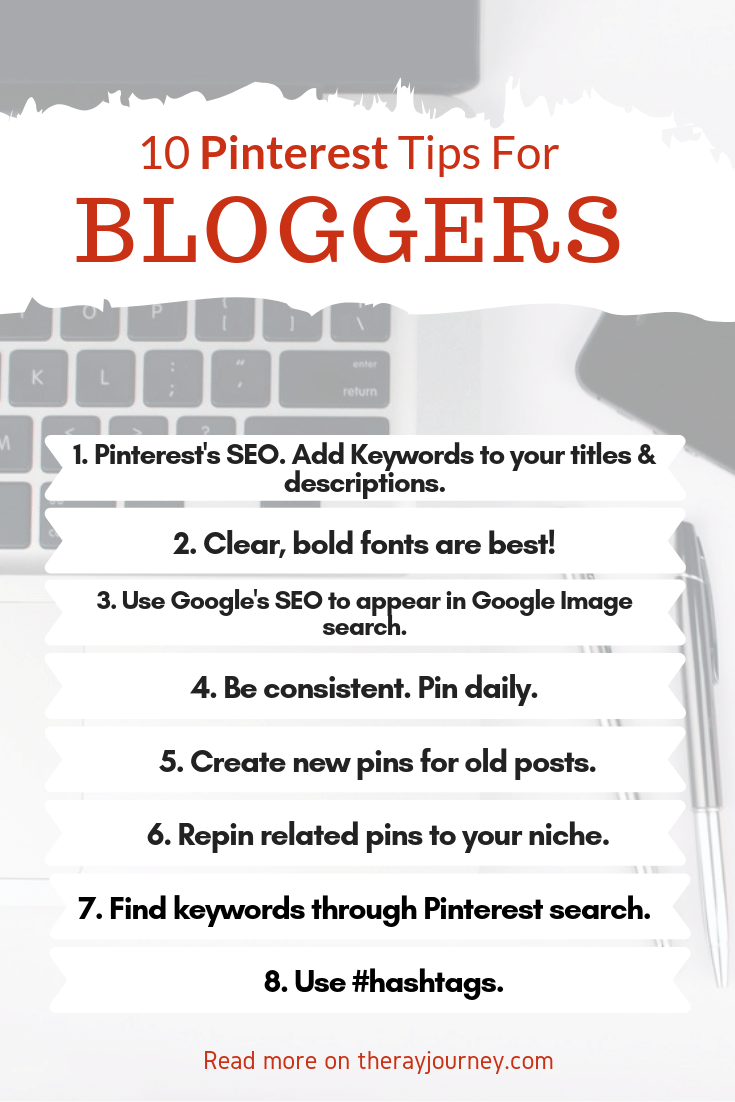
The below steps are the things you need to check and fix in order to help you get more pin views on Pinterest which can hopefully lead to more traffic to your blog.
Here are the 10 tips to get out of this post.
- Proper size (600×900) and high quality images.
- Put mobile users in mind (clear and bold fonts are best).
- Useful and organized infographics.
- Use Pinterest search suggestions and category search to choose the right keywords.
- Proper use of Pinterest’s SEO: Make sure you use as many relevant keywords in the titles and descriptions.
- Use #hashtags.
- Remember that Google Image search results shows Pinterest images. So pay attention to Google’s SEO.
- Join group boards and re-pin related pins to your niche.
- Treat Pinterest like you treat your blog, in that, be consistent with pinning (preferably daily).
- Create new pins for old posts. Pinterest likes active accounts with fresh pins.
Did you find these tips helpful? Do you have other useful Pinterest tips that you use? Let me know in the comments below!
Till next week, happy days!


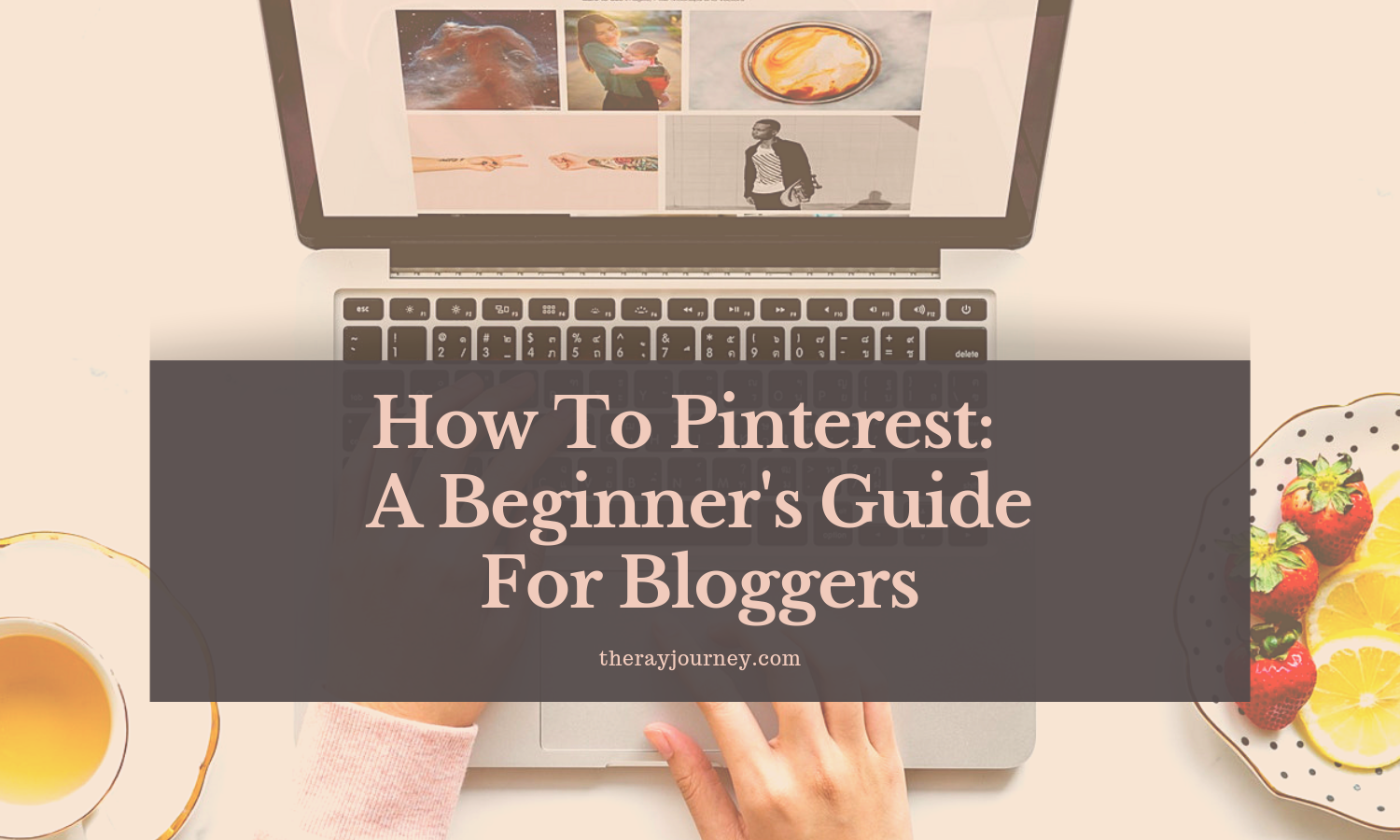
Amazing post I am looking for this for long time. You share very valuable knowledge with us thanks.
great information
I’ve never been 100% sure how many pins to add, so good to know I should be aiming for around 10-20 mark! Thanks for sharing
Katie | katieemmabeauty.com
I was starting to write off Pinterest, but I was just looking at it the wrong way. Thanks for this post, I have a lot to do now ?
That’s great to read, Alison! Glad to know it was helpful!
Bookmarked! I really need to get it together on Pinterest but it will take time to learn everything.Thanks for the pointer on the categories– that will be my next step 🙂
I’m new to blogging and to Pinterest, this was a wealth of information. I was totally clueless and learned so much!!! 🙂
I’m so happy to read that! Please let me know if you need any help!
I really like all of the information. It is incredibly thorough. I also love the layout of your blog!
Oh thank you so much Alex! ?
Ray Thank you for the great information. This was interesting to say the least. I just started working my Pintrest this week after a couple year break. So this was refreshing to see.
Awesome! I’m glad you found this post in time then!
It is so true you need to be consistent with any of the platforms . Great article keep up the wonderful work that you do.
Oh thank you! I’m really glad you liked the article. ?
GReat tips!!
Thank you! This was really helpful!
Glad it was helpful to you! Thank you for reading!
I was thinking as I started reading this post how impressed I was that you are so intuitive in knowing how to help me as a blogging rookie. I also can’t help but realize just how much help I need that every post you do makes huge impacts on what I am doing… since I am doing a lot of things wrong.
Still, I am not discouraged, though my Pinterest is really suffering right now.
I have to go back and change some of the settings I started out with on Pinterest. I will start with your great infographic tips. Daily consistency? Argh… Thanks, Ray.
Oh wow Erin, you never fail to paint a smile on my face every time I read your comments.
I am so happy I can provide a bit of help to whoever needs it to grow their blogs and hopefully reach their highest potential. And yes don’t ever be discouraged; we’re all learning together and that’s the best part! 🙂
Such a helpful post, thank you! I am interested in exploring Pinterest to promote my blog and your tips will be very useful. Will check back to follow your journey!
Amazing! I’m glad my post came in time to help you a bit with this. The best part about my journey is the people I get to know, so I will be looking forward to running into you again! 😀
Thank you for this great detailed post! It’s really useful and I think I might find myself creating a pinterest.
Awesome! I’m glad you think so!
Thank you for the great explantion. I recently joined Instagram and Pinterest. Instagram has been great, but Pinterest I just didn’t get at all.
Yes, it is a bit confusing, indeed. But I’m glad you found this explanation of help!